"My A1" is easy to deal with
Receive up-to-date information about your number
check the remaining minutes, SMS and MB
find out the charges for the current period
view details for the current and 6 previous months

"My A1" is simple to use
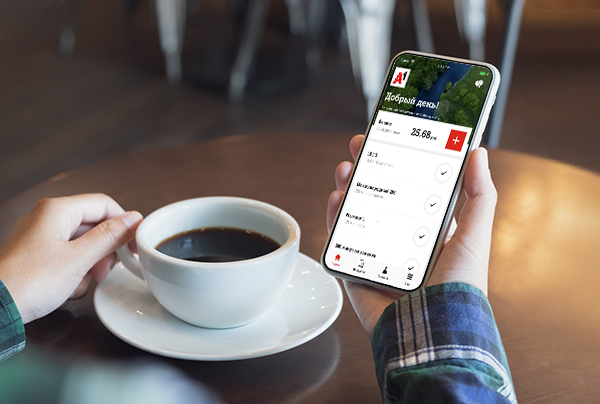
Find out information about tariffs and manage services
see what's included in your tariff plan and choose a new tariff
check the list of your services and connect new ones
get information about roaming rates
"My A1" is fast
Get answers to questions
find out about current promotions and offers
ask a question to an online consultant
find the address of the nearest A1 store

Detailed information
- Automatic login
To register in the application through the "Automatic login", you must turn on the Mobile Internet, open the application, click on the corresponding button on the main page of the application, enter the password twice, which will serve as a password for entering both the Personal Account and the application. Then click the "Register" button. In the future, when using the "Automatic Login" via the Mobile Internet, you will not need to enter the password.
- Login by SMS
To register in the application, you must select the "Login with login" item. If you do not have a password to enter yet, you must select the item "Login with SMS-password". In the field "Phone number" you must enter a contact mobile phone number. After entering the number, click on the "Get password" link. An SMS message will contain a code that must be entered in the SMS password field or use auto-substitution. At the last step, enter the password twice, which will serve as the password for entering the application. Press the button "Register".
- Login with login
To register in the application, you must select the link Register / Forgot Password at the very bottom of the screen, or select the item Login with login , then the link Register / forgot password. You will be redirected to the registration page, where you will be prompted to Register . After that, you must enter the Contact number and choose the registration method:
- SMS: press 'Send confirmation code', wait for an SMS-message with a code and enter it in the 'SMS-code' field;
- USSD: to register via USSD, dial *141*0# from your mobile device and follow the prompts.
- PUK 1: enter the PUK1 from your SIM card in the corresponding field.
ATTENTION! To be able to register by PUK1, the service Registration by PUK1 must be activated. (service connection is made in A1 brand stores).
Next, you need to come up with a password that will serve as an entrance to both the application and the Personal Account. After completing the registration process, you must return to the application, select the "Login with login" item, enter your phone numbers as a login and password.
The application is available for all A1 subscribers, tariffs with a monthly fee, Privet tariff plan subscribers, as well as A1 fixed-line communication subscribers.
In the application you can
- View:
- the rest of the included minutes, SMS and Internet traffic
- details of calls for the current and 6 previous months
- accruals for the current period
- information about your tariff plan
- list of connected services
- PIN / PUK codes
- roaming rates
- current promotions and offers - Disable active services
- Connect new services
- Change tariff plan
- Find the nearest A1 store
- Add your other numbers and / or personal home Internet accounts to manage in one application
- Install a widget to get room information without having to open the app
Yes, you can!
To do this, from any page of the application, click on the icon of the little men with arrows (upper right corner) in the window that appears, click "Add another account" and select the desired login type.
1. If you are a subscriber of mobile communications - select the block "Mobile communications".
If you have already registered in your Personal Account / Application, then enter your existing username and password to enter;
If you forgot your password, click Forgot your password.
If you are not registered - press the button "Registration" and proceed as instructed by the system.
2. If you are a fixed-line subscriber, select the block "Internet for home and office".
There is no need to register, all users are registered automatically, so enter the login and password you received upon connection;
To add a subsequent account to the application, the action must be repeated. Use the same icon to switch between accounts.
- Android: Коснитесь пустой области экрана и удерживайте палец 2 секунды. Внизу появятся вкладки, выберите «Виджеты» и затем — нужный виджет с иконкой «Мой А1».
- iOS: На экране «Домой» под виджетами кликните «Изменить», затем «Настроить», выберите «Мой А1», нажав на зелёный «+» и подтвердите «Готово» в верхнем правом углу экрана.
«Да, для этого достаточно активировать биометрическую защиту доступа в приложение. Зайдите в приложении во вкладку «Профиль», выберите «Настройки» и включите биометрическую аутентификацию. В зависимости от возможностей смартфона система при входе будет сверять ваше лицо, радужную оболочку глаза или отпечаток пальца».
ВАЖНО! Для пользователей ОС iOS доступно распознавание по лицу и отпечатку, а для ОС Android - отпечаток + радужка.»
Download and use of the application are free.
At the same time, when downloading, updating and using My A1 application, mobile Internet traffic is paid according to the terms of your tariff plan. Download and operation of the application in roaming are paid according to the tariffs for mobile Internet in roaming.
To operate the application, you can use any Internet connection — 2G/3G/4G, as well as Wi-Fi.
When using mobile Internet and data transfer is turned on, mobile traffic is consumed according to your tariff plan and the included Internet package.
The currently available version of the application is the one for Android (version 5.0 and higher) and for iOS (version 10.0 and higher). The application can be installed not only on smartphones, but also on tablets that support these operating systems.
Option 1: Go to the "Settings" of the device (which has the application you are interested in). Find the "All Apps" section ("Applications" or "Application Manager"). Click on the "Details" button, or find the application you are interested in and click on it - its version will be visible on this page.
Option 2: On the desktop, press and hold the application of interest on the screen, after which a menu will open in which you will need to click on the button "About the application" - its version will be visible on this page.
In order to find out the version of the application on iOS, you need to do the following: open "Settings - General - iPhone Storage", then select the application "My A1" - its version will be visible on this page.
А1 team works to improve the operation and update the functions for users of the application every day. We welcome all remarks, suggestions and comments!
All questions related to them can be sent to the address: apps@A1.by




