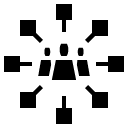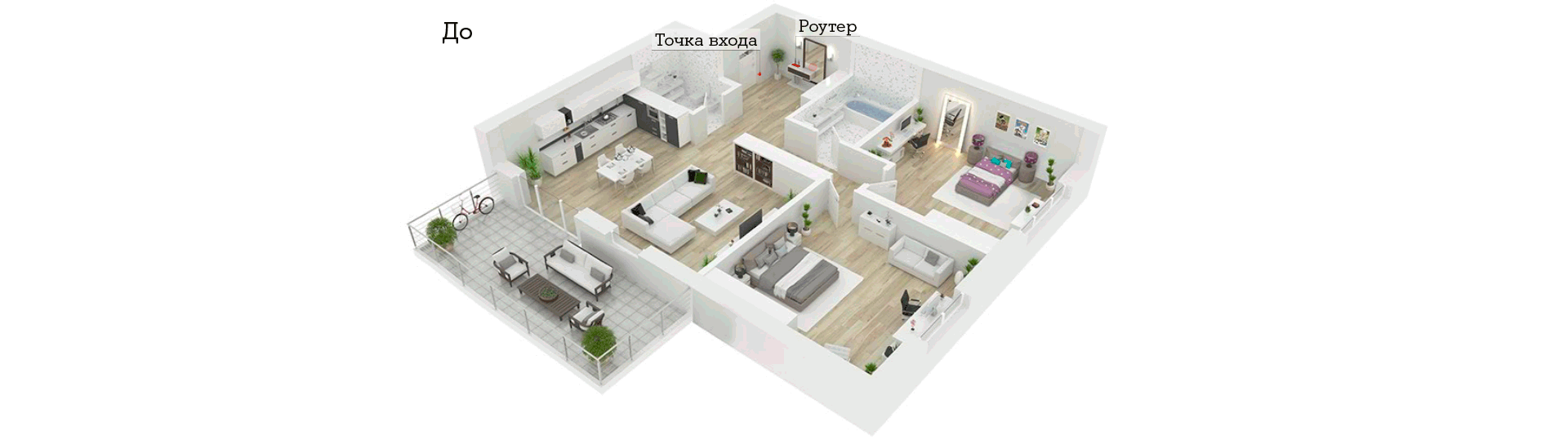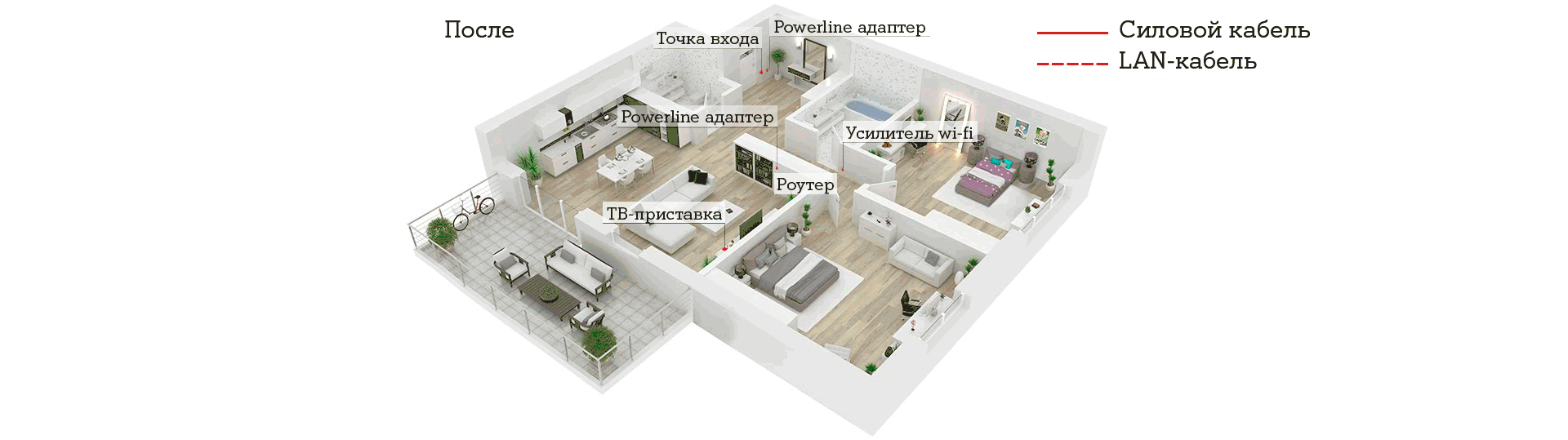Benefits of a wireless network
4 steps to improve Wi-Fi performance
First, you should find out about the state of your wireless network and data throughput while traveling with your smartphone, tablet or laptop around your flat. Observe the Wi-Fi reception bars on your device. Remember the areas where the wireless signal is very weak or cuts off completely.
Is your device showing less than half of the reception bars? Review the information in steps 2, 3 and 4.
For optimal Wi-Fi signal coverage of all rooms, place the Wi-Fi router as freely as possible (in an area where there will be no obstacles around: mirrors, walls, closets, doors, etc.). It is best to install the device in the center of your flat.
Here are some tips on how to position your Wi-Fi router to obtain the best signal:
- attach the router in a vertical position;
- position the antennas of the router as high as possible relative to the device itself.
Electronic sources of interference.
Electronic equipment, due to the presence of metal parts and magnets, and due to the transmission and reception of signals, can degrade the quality of the Wi-Fi signal. If possible, keep these sources of interference away from your Wi-Fi router:
- base station of a cordless telephone;
- video baby monitor;
- microwave;
- bluetooth devices;
- TV set;
- A/V receiver;
- (radio) hi-fi speaker;
- wireless headphones;
- washing machine.
Physical sources of interference.
Physical sources of interference can block or interfere with the wireless signal. These sources of interference should not be located between the A1 wireless LAN Unit and the rooms that must be in the signal reception field:
- load-bearing walls;
- walls with metal reinforcement;
- old walls of the building;
- metal surfaces;
- mirrors;
- wood, steel, concrete, glass, flowerpots.
TVs, tablets, game consoles or smartphones - the list of Internet devices is getting longer. All of these devices want to be connected to the Internet.
LAN cable or WLAN (wireless network)?
The fastest and most stable way to surf is via a LAN cable. Therefore, devices that can be connected using a cable should be connected this way. For example, a Redbox TV tuner, a desktop computer or a game console. Mobile devices such as smartphones or tablets are connected via a wireless Wi-Fi network, and often there is a need to expand its coverage area. This can be achieved with new access points that enhance poor Wi-Fi signal reception. Products such as Powerline adapters, signal amplifiers (repeaters) or a more powerful router can help you with this.
FAQ
Wi-Fi is wireless Internet. The Wi-Fi router allows you to access the Internet from any device that supports Wi-Fi technology: tablet, smartphone, PC, laptop, netbook, etc. Thanks to Wi-Fi, you can freely move around the flat and stay online, connect the required number of equipment to the Internet without using wires.
You can get a router for use if it is provided under the terms of your tariff plan. To receive the equipment, the owner of the contract needs to contact the company’s office with a passport.
If, under the terms of your Wi-Fi tariff plan, the router is not provided for use, you can purchase it in the A1 online store А1.
Many users misunderstand the connection speed in megabits per second (Mbps), which is displayed in the Speed line on the General tab of the wireless connection Status window in Windows.
This figure is displayed by the wireless adapter driver of the and reports only the current (instant) physical connection speed of 300 Mbps, but the real bandwidth of the connection during data transfer can range from 50 to 140 Mbps, depending on the settings of the access point with 802.11n support, the number of wireless client adapters connected to it at the same time, and other factors.
If you notice that your Internet access speed has decreased (while your account balance is positive), to determine the reason for the decrease in speed, follow the testing procedure and send the results to support150@A1.by.
On the A1 fixed line technical support website you will find step by step instructions for speed testing: